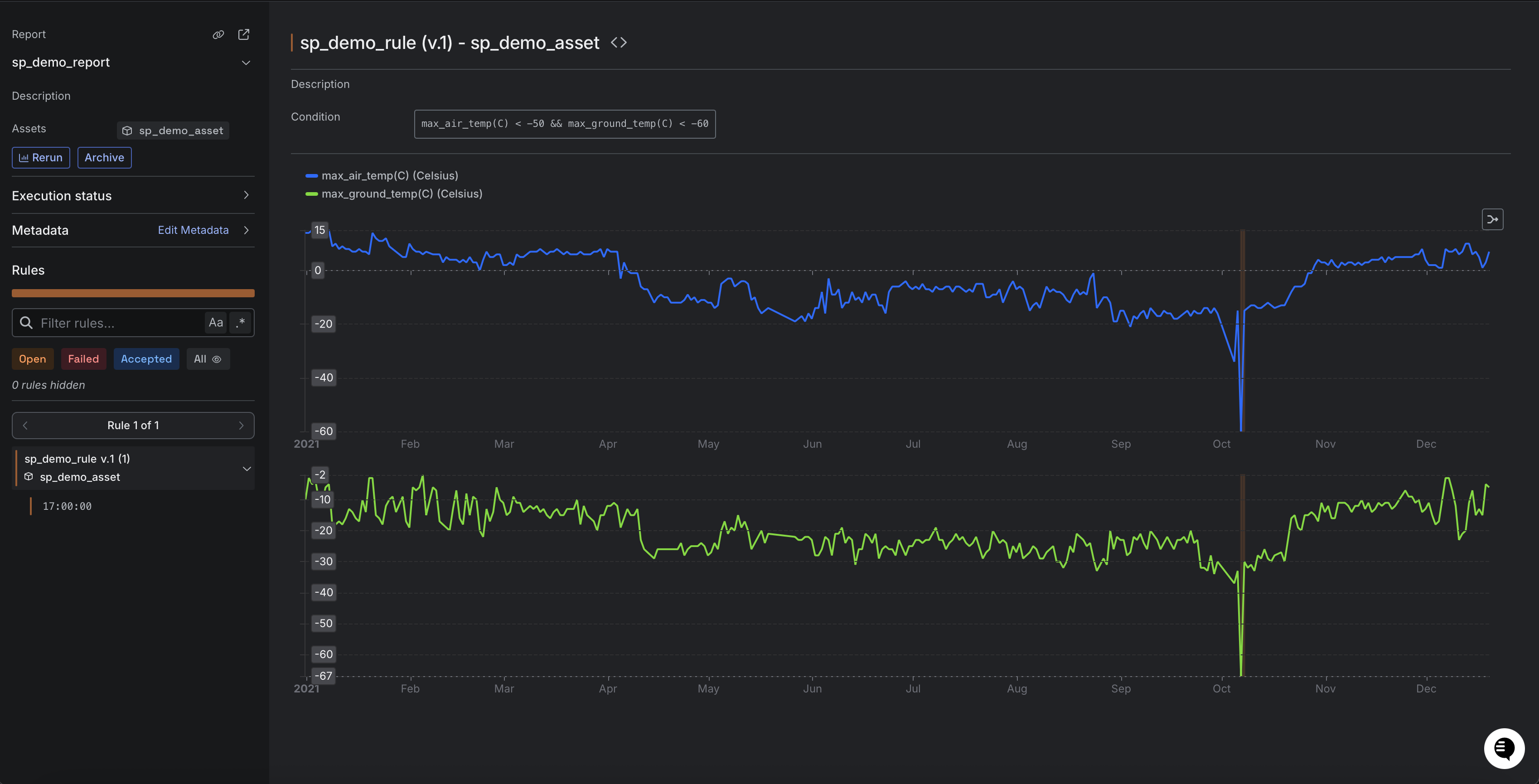Step 5: Generate Report and view it in Sift
Overview
As in Step 5 of the first tutorial, let's generate a Report using the newly created Rule.
This time, we will do it using the REST API instead of the UI.
The endpoint we will use to generate the report is: EvaluateRules.
Generate Report
Run the cURL command below to generate the Report.
Placeholders
- Replace
YOUR_REST_API_URL_HEREwith your REST API URL obtained in the previous step. - Replace
YOUR_API_KEY_HEREwith your API key obtained in the previous step. - Replace
fl(infl_demo_report) with your initials. - Replace
RUN_IDwith the Run ID you copied in Step 3.
A successful response
View generated Report in Sift
Now that we have generated the Report using the REST API, let's view the generated Report in Sift.
- In Sift, click .
- Click the Reports tab.
- In the Report name box, enter the name of the Report.
- In the Reports table, click the name of the Report.